New Outside Purchase Order and Receive Process
For this example, we have created an estimate and there are five items on the estimate that were either out
of stock or non-stock items. The repair order is 8849; the image below shows the five items we need to order.
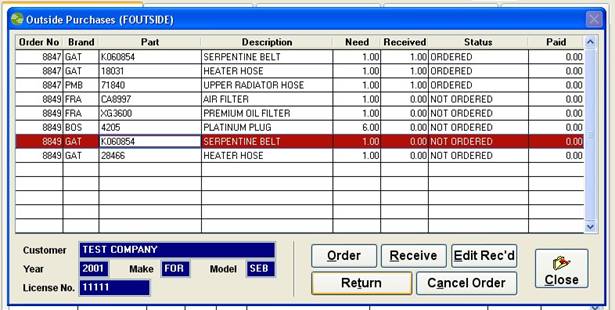
If you choose any one of the five items for repair 8849 and click on the Order button a screen will display
showing all five parts needed. First, choose a vendor to check with for parts availability, in this example the
vendor advises they can only provide three of the five parts needed for this repair.
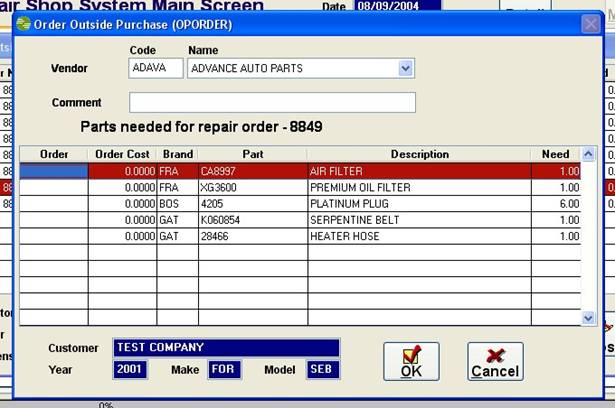
The vendor can deliver the air filter, the oil filter and the spark plugs. To make this outside purchase order,
you highlight the line that corresponds to the part and press the <ENTER> key, this will display “YES” in
the order column on the screen. If the vendor quotes you a price for the items, type it in the order cost as
a price each. If you make a mistake and choose the wrong line, hit <ENTER> again and the “YES” will
go away. In the image below we have chosen the three parts the vendor can deliver.
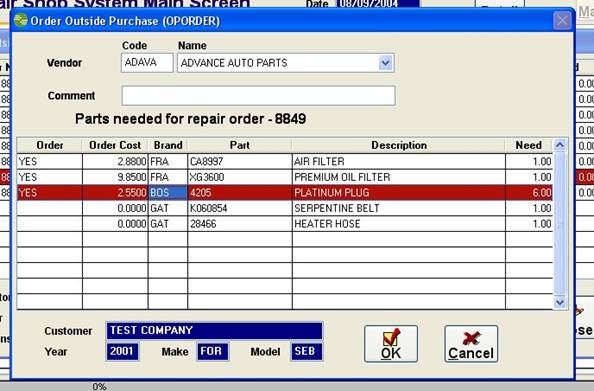
Click OK and an outside purchase order will print showing the three parts chosen. When you
return the outside purchase screen ( image below ), it will display the parts just ordered and
still show the other two parts needed for the repair, you can make another outside purchase for those items.
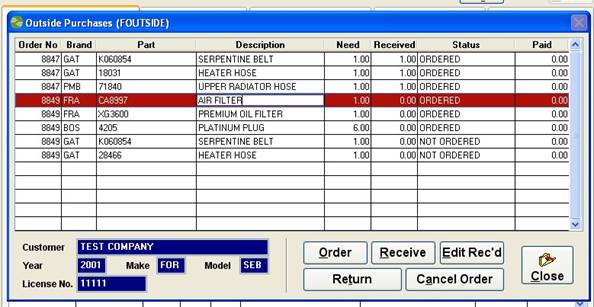
When the parts arrive, go to the outside purchase order screen ( above ), you will highlight a part that you are
going to receive and click receive .